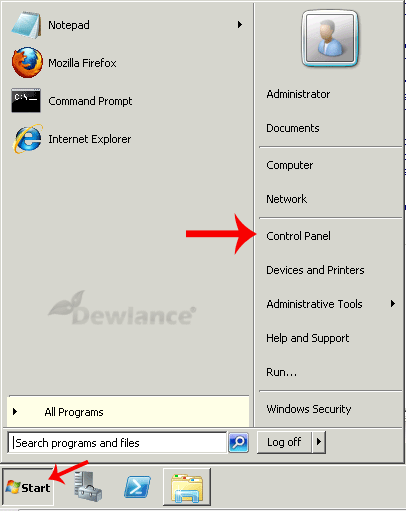
2. Type "update" in the search box and click on "Check for updates" under the "Windows Update" option.
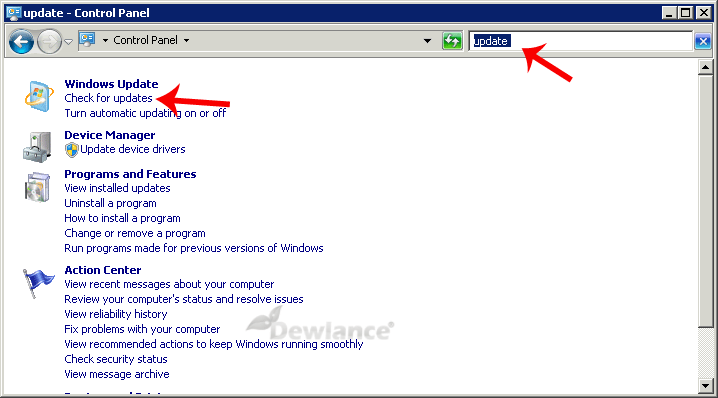
3. If Automatic update is disabled, click on "Turn on Automatic Updates" and then on "Check for updates".
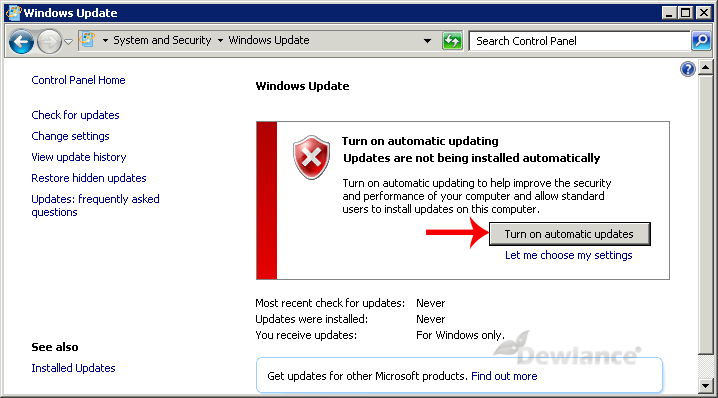
After a few minutes, it will show an option like "Install Now" or "Install Updates". Click it.

4. If it shows the License Terms, select "I accept the license terms" and click "Finish".
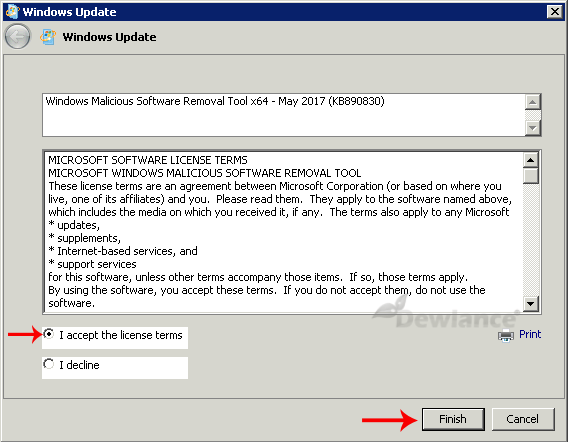
The process of downloading updates can take from 15 to 30 minutes or more.
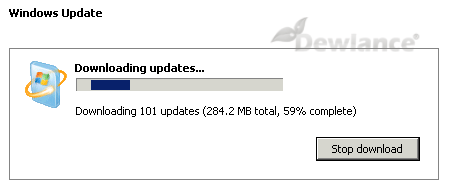
5. Once it is ready, it will display the "Restart Now" button. Click on it.
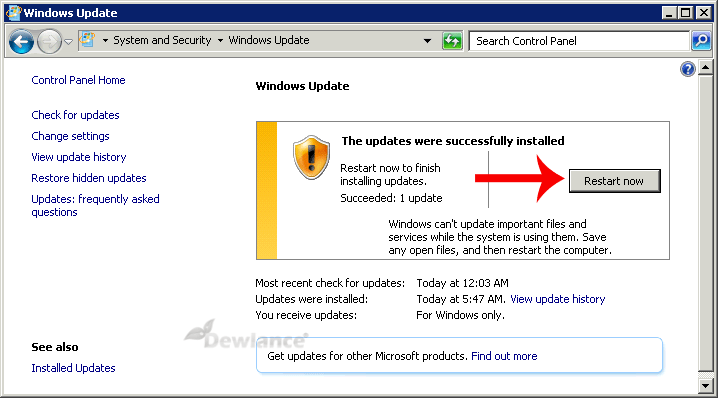
When your VPS reboots, you can see the status of the upgrade using VNC from the VPS Control Panel.

It can take a long time, especially if your Windows is trying to apply a lot of updates. Do not turn or reboot your VPS during the upgrade. Otherwise, your VPS may crash. Once the Windows update completes, you can access your RDP Account.
