02-25-2012, 02:48 PM
(This post was last modified: 02-25-2012, 02:56 PM by DewlanceCTO.)
Hello,
FTP is not secured because of If you access FTP Account from Infected Computer then maybe also your Website can compromised and Its a very hard to remove virus from Website so I will recommended everyone to use (S)FTP(Secure FTP)
How to generate a SSH File Key for Secure FTP Access on cPanel Account?
Step 1: Login to your cPanel Account >> Click on SSH/Shell Access (Under Security Tab)

Step 2: Now click on "Manage SSH Key" and then click on "Generate a New Key"

Step 3: In "Key Name" you can use default name or enter anything like "id_diffrentname" and then click on Generate Password(Save this on your PC) and then click on "Generate Key"

Step 4:
If you get a message like "Key Generated Complete!" then click on "Go Back" Button

Step 5:
Now we need to Authorize Key so click on "Manage Authorization"(Under Action TAB)

Step 6:
Under "Manage Authentication" click on "Authorize" Button and then click on "Go Back" button...
Authentication...

Go Back...

Step 7:
Now under "Private Key" area click on "View/Download" Key..

Step 8:
Click on "Download Key" and save on your PC Desktop(We need this file in "Step 10")

SFTP Client Software - Filezilla SSH Key File Setup
Step 9:If you're using a FileZilla FTP then open Filezilla and click on "Edit" menu and then click on "Settings"

Step 10:
In "Filezilla Settings menu" click on Connection >> FTP >> "SFTP" and then click on "Add Keyfile" and select your "Private SSH Key"(Which is downloaded in Step 8) then click on "Open" button and then press "Yes" button..


Step 11:
Now enter password which is generated in Step 3 then press "Yes"

Now Chose a Secure Location and Enter your File Name(Eg: MySecureFile) then click on "Save" button(Must be save on secure place and do not share this file with anyone)

You will see a new File details in Filezilla SFTP Section and now you need to press "OK" to exit from Settings menu..

Next Step..
If you don't know how to add (S)FTP Account then read this tutorial..
How to Add SFTP Account in FileZilla?
Step 1: Open FileZilla Client >> Files >> Site Manager
Step 2: Click on "New Site" and Enter Your site information.
Host: Your Server IP Address or your Website Adderss(Eg: example.com or site IP Address)
Port: Your Server SSH Port Number(You can get this port number from cPanel >> FTP Account >> Configurr FTP Account >> SSH Port.. or open a ticket with us)
Protocol: Select "SFTP - SSH File Transfer Protocol"
Logon Type: Normal
User: Your cPanel Username
Password: Your cPanel Password

Now Finally press on "Connect" button

Now you can transfer your files securely....


FTP is not secured because of If you access FTP Account from Infected Computer then maybe also your Website can compromised and Its a very hard to remove virus from Website so I will recommended everyone to use (S)FTP(Secure FTP)
How to generate a SSH File Key for Secure FTP Access on cPanel Account?
Step 1: Login to your cPanel Account >> Click on SSH/Shell Access (Under Security Tab)
Step 2: Now click on "Manage SSH Key" and then click on "Generate a New Key"
Step 3: In "Key Name" you can use default name or enter anything like "id_diffrentname" and then click on Generate Password(Save this on your PC) and then click on "Generate Key"
Step 4:
If you get a message like "Key Generated Complete!" then click on "Go Back" Button
Step 5:
Now we need to Authorize Key so click on "Manage Authorization"(Under Action TAB)
Step 6:
Under "Manage Authentication" click on "Authorize" Button and then click on "Go Back" button...
Authentication...
Go Back...
Step 7:
Now under "Private Key" area click on "View/Download" Key..
Step 8:
Click on "Download Key" and save on your PC Desktop(We need this file in "Step 10")
SFTP Client Software - Filezilla SSH Key File Setup
Step 9:If you're using a FileZilla FTP then open Filezilla and click on "Edit" menu and then click on "Settings"
Step 10:
In "Filezilla Settings menu" click on Connection >> FTP >> "SFTP" and then click on "Add Keyfile" and select your "Private SSH Key"(Which is downloaded in Step 8) then click on "Open" button and then press "Yes" button..
Step 11:
Now enter password which is generated in Step 3 then press "Yes"
Now Chose a Secure Location and Enter your File Name(Eg: MySecureFile) then click on "Save" button(Must be save on secure place and do not share this file with anyone)
You will see a new File details in Filezilla SFTP Section and now you need to press "OK" to exit from Settings menu..
Next Step..
If you don't know how to add (S)FTP Account then read this tutorial..
How to Add SFTP Account in FileZilla?
Step 1: Open FileZilla Client >> Files >> Site Manager
Step 2: Click on "New Site" and Enter Your site information.
Host: Your Server IP Address or your Website Adderss(Eg: example.com or site IP Address)
Port: Your Server SSH Port Number(You can get this port number from cPanel >> FTP Account >> Configurr FTP Account >> SSH Port.. or open a ticket with us)
Protocol: Select "SFTP - SSH File Transfer Protocol"
Logon Type: Normal
User: Your cPanel Username
Password: Your cPanel Password
Now Finally press on "Connect" button
Now you can transfer your files securely....

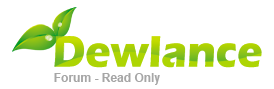





.gif)